It’s always exciting when a new DLC for a Pokemon game drops, but what do you do when the game won’t seem to update? Don’t panic, there’s a quick fix you can do in order to enjoy the content as soon as possible. Here’s how to easily access Indigo Disk.
Reasons Your Pokemon Scarlet and Violet May Not Update
Need Playing Tips?: Will Pokemon Indigo Disk Be More Difficult Than Teal Mask?
Now, the game should automatically ask you if you want to update to the latest version when you open it in the main home screen of the Switch, it’s very straightforward. You’ll know when you have the latest version of the game because it will trigger the cutscene to begin the Blueberry Academy story. Your Indigo Disk journey is about to begin! You can also check in the shop if you have it downloaded. The DLC is one package, so if you played through Teal Mask, you have Indigo Disk. Do keep in mind that you have to finish the story of Teal Mask in order to play Indigo Disk, as both are related in terms of story.
Why Picking The Right Version Is Important
You also need to make sure you have the correct version of the game, as the Eshop has a separate version for Violet and Scarlet. If you purchased the wrong version, you’re in a big pickle because you just wasted 30+ dollars and will still have to get the right version if you want to play the DLC. Basically, expensive mistakes are the worst mistakes.
How To Manually Update Your Pokemon Scarlet And Violet Game
If you’ve confirmed all of these things are set up correctly, the likely culprit for your issue is that you have to download the update manually, which is quite easy to do.
In the home screen, scroll and highlight the game icon.
Now you’re going to press the little + sign that’s on the upper right-hand corner of the Switch.
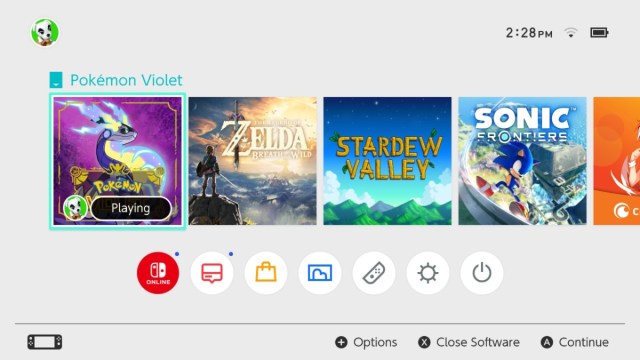
Scroll down to Software Update and then Via the Internet. Press A to check for an update. You should now have the chance to patch the game.
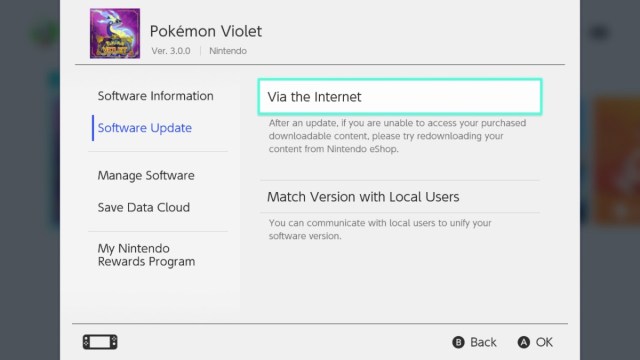
Once it fully downloads, you’re all ready for your new Pokemon adventure in Indigo Disk!



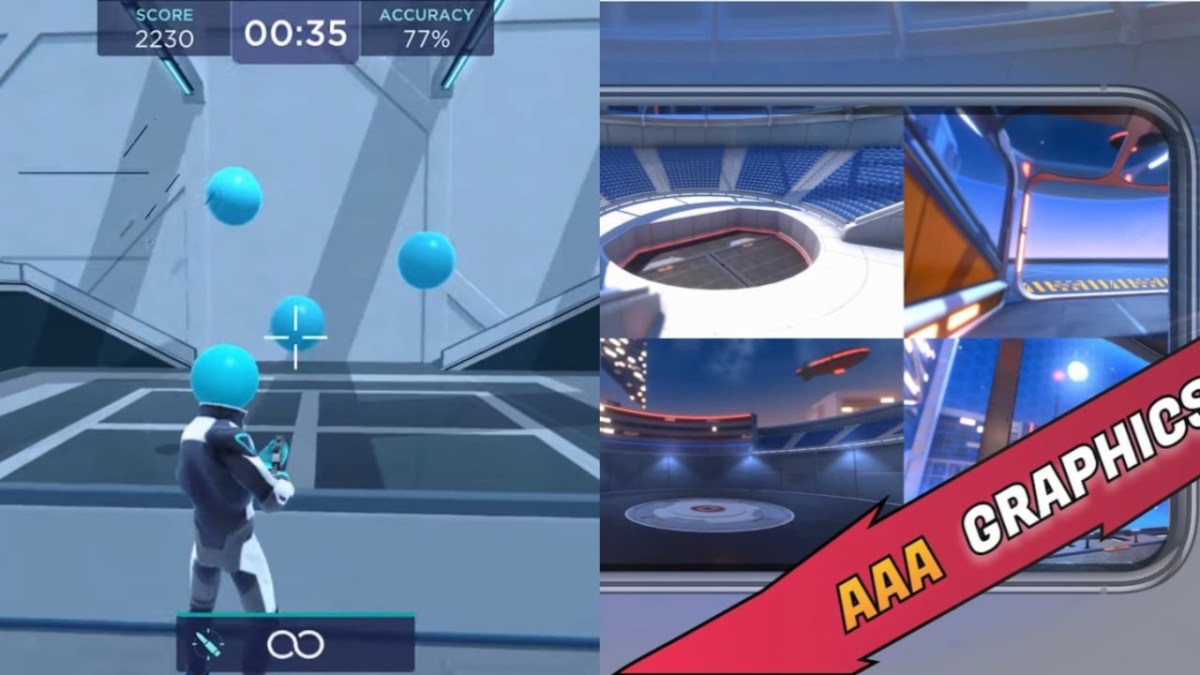

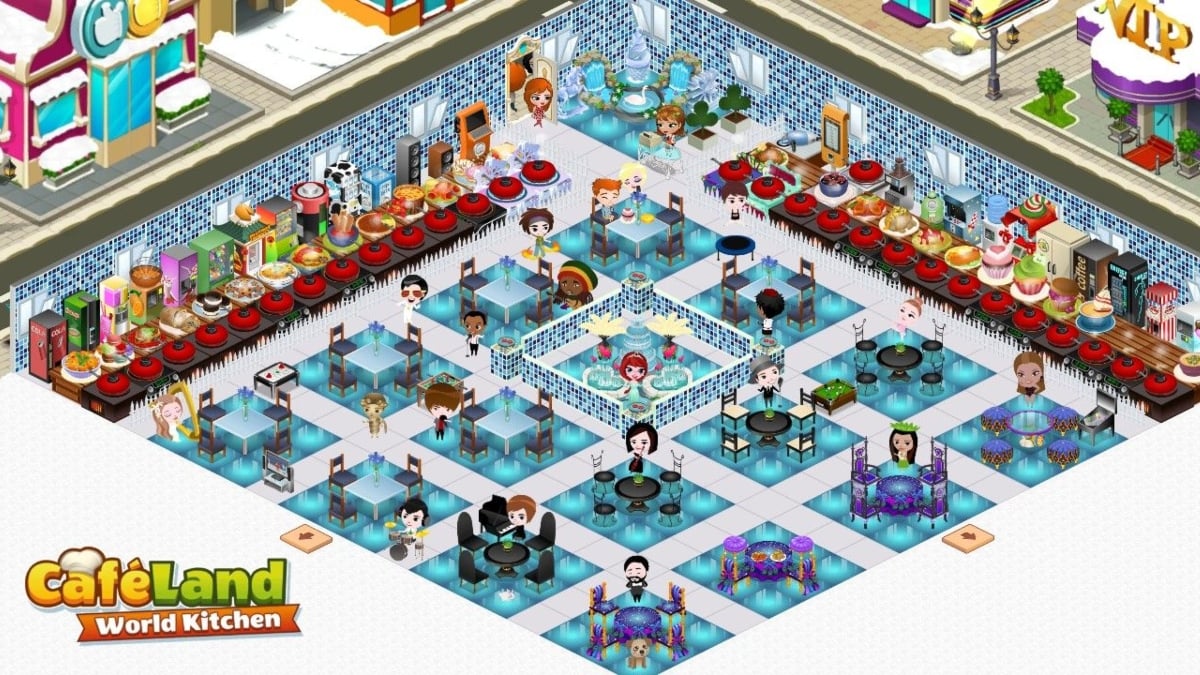

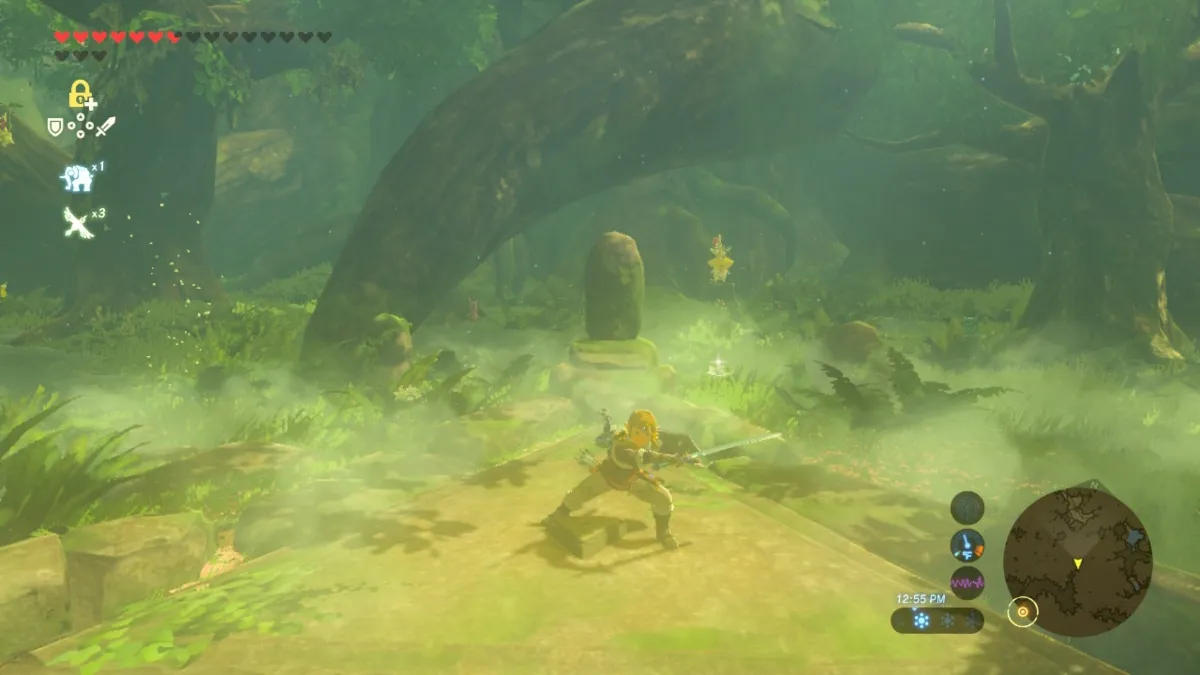
Published: Dec 18, 2023 04:44 pm